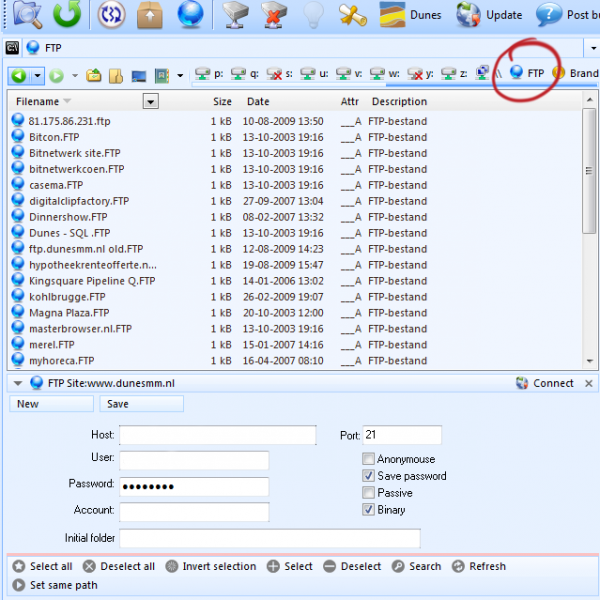WinNc FTP
What is an FTP site?
WinNc is able to copy, move, etc files to a machine connected to your network (intranet) or to the Internet. With the "File transfer Protocol" you can exchange files with other machines on the internet and network. These machines, such as Windows, OS\2 and for example UNIX systems will have to be a FTP server.
FTP'ing in WinNc
Here you can add and remove FTP sites, connect to FTP servers. On the left there is a dialog box containing the sites you defined. One of them is selected. On the right you can see the dialogs of the ftp-server and WinNc. You can see here whether a connection is active.
Connecting to a FTP server
Steps to take to connect to a FTP server: • Enter the ftp site (e.g. ftp.microsoft.com). Specify an IP number of a DNS address • Specify your login (anonymous or not) • Specify the directory (leave empty for default) • Specify whether you are directly connected to the internet or through a firewall • Click on connect
If WinNc can connect to an FTP server you will see the remote site in the right panel. You can now copy, move, delete files as if it were a drive on your machine. To disconnect you can use the icon with the exclamation mark above the panel. You can also use the FTP icon to open the connection screen and disconnect from there.
'Anonymous' login On many sites you are not able to login when you do not have a valid login name (user-id) and password. You can try to login without a username by using the (user-id) "anonymous". A common agreement is that you use your email address as a password. But do you want to login completely anonymous mark the checkbox "anonymous".
Use of a firewall or proxy server When your computer is behind a firewall you will need to fill in some extra information to get connected. Mark the checkbox use firewall and follow the following steps. • Address of the firewall or proxy server (ip-number or name) (Ask your network administrator) • The port number (often 21) • loginname and password (when needed) • type of firewall / proxy server.